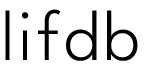Imagine ending your day with a clear, organized list of everything you achieved—big or small. This Apple Notes Shortcut transforms Apple Notes into a productivity powerhouse, letting you dictate or type accomplishments that are instantly saved with a timestamp in one tidy document. Each month, a new file is automatically created, labeled with the month and year, keeping your notes clutter-free. Perfect for busy folks who want fast, frictionless tracking. Ready to supercharge your productivity? Grab the Shortcut code by sending us an email at admin@lifdb.com.
Why I Love Tracking Accomplishments
I’m the kind of person who thrives on feeling productive. When I think I’ve “done nothing” at the end of a day, I struggle to unwind and often end up working late. Looking back, this drive has helped me achieve a lot, but I wish I’d given myself more grace. That’s why I started listing my daily accomplishments. It’s not about to-do lists (pre-planned tasks) or journaling (deep reflection). It’s simpler: a bullet-point list of what I did, like “spoke to my neighbor” or “called Mom.” Writing these down puts my day in perspective, and surprising me by how much I actually accomplish.
The Problem with Apple Notes (and the Fix)
Apple Notes is my go-to for this habit, but it wasn’t perfect. Creating a new note every day felt messy, and manually scrolling to the end of a long note to add the date was clunky. I didn’t want a separate app just for this, so I dreamed up a better way. I mentioned the idea to my husband, and in true software-engineer fashion, he sent me a custom Apple Shortcut 30 minutes later. It would’ve taken me days to build, so I was thrilled! He even made two versions: one for typing and one for voice.
How the Apple Notes Shortcut Works
This Shortcut eliminates friction from tracking accomplishments in Apple Notes. Here’s what it does:
- Instant Entries: Dictate or type your accomplishments, and the shortcut saves them with a timestamp in a single, organized document.
- Monthly Organization: At the start of each month, the Shortcut creates a new note labeled with the month and year (e.g., “October-2025 ”).
- Seamless Access: Your notes stay tidy and easy to find, perfect for busy note-takers.
Typing Version
Activate the Shortcut, and a text box pops up. Type your accomplishment (e.g., “Finished organizing closet”), and the shortcut adds your notes to your Notes app with the date and time. Each entry updates the same note until the month changes, when the shortcut automatically creates a new note with the month and year as title.
Voice Version
I linked the voice version to my iPhone’s Action Button for ultimate convenience. Press the button, dictate your accomplishment (e.g., “Helped out neighbors with groceries”). The shortcuts saves your note with a timestamp. Pro tip: Say “new line” to start a new line and say “dash” so that Apple’s dictation puts a literal (-) before the line.
Why It’s a Game-Changer
This Shortcut has transformed how I track my daily wins. It’s fast, intuitive, and keeps my Notes app organized without extra apps or effort. Seeing my accomplishments in one place boosts my motivation and reminds me to celebrate small victories. Whether you’re a student, professional, or just someone who loves staying productive, this Shortcut can streamline your routine.
Get Started Today
Ready to track your accomplishments effortlessly? Request the shortcut code by sending us an email at admin@lifdb.com. Want to see it in action? Check out this video for a quick demo.
This Apple Notes Shortcut transforms Apple Notes into a productivity powerhouse, letting you dictate or type accomplishments that are instantly saved with a timestamp in one tidy document. pic.twitter.com/DHOj4GN0La
— lifdb (@lif_db) May 11, 2025
If you’re love using Apple Shortcuts like me, you can check out this interval timer Apple shortcut I created. Great for drills and workouts.